
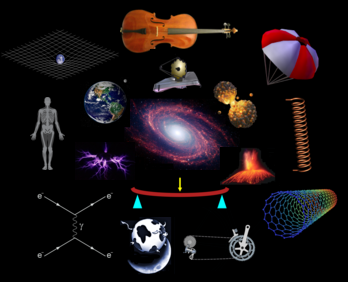
 |
 |
 |
 |
 |
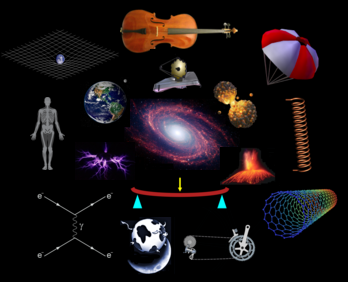 |
|---|---|---|---|---|---|
Linux is High Valyria" for computers.
Open a command line terminal and try the following commands.
> cd ~ # Change directory to your home directory
> pwd # Show current directory
> ls # Show contents of the directory
> ls -sxp # Fancy version of ls
> man ls # Shows the manual page for ls
> mkdir badger # Create a subdirectory called "badger"
> cp -r badger badger2 # Copy directory "badger" to "badger2"
> rmdir badger2 # Remove directory "badger2"
> cd badger # Change directories into "badger"
> cd .. # Go up one directory
> du badger # Print the total amount of bytes taken up by files in the directory "badger"
> df # Show the amount of space taken up on each disk
> date > hawkeye # Print the date and put the output into the file "hawkeye"
> less hawkeye # Print the contents of the file "hawkeye"
> cat hawkeye # Print the contents of the file "hawkeye" without screen pauses
> cp hawkeye hawkeye2 # Copy the file "hawkeye" to "hawkeye2"
> cat hawkeye hawkeye2 > hawkeye3 # Print files "hawkeye" and "hawkeye2" and place the contents
# in the file "hawkeye3"
> grep "2015" hawkeye # Search for occurances of the string "2015" in the file "hawkeye"
> python # Open a python session. From here, see www.jaymaron.com/python/python.html
>>> exit() # Exit the python session
> emacs hawkeye # Edit the file "hawkeye" with the mighty "Emacs" editor.
# To exit, type "Control-c", "Control-x".
> rm hawk* # The "*" character is a wildcard. This removes both "hawkeye" and "hawkeye2".
> screen # This activates the "GNU Screen" utility, which allows you to pack multiple
# sessions into one terminal.
> open musicfile.mp4 # The "open" command will find the appropriate utility for the given filetype.
> ls -l # Show the priviliges of the files the directory
> chmod u+r filename # Make "filename" readable by the user
> chmod u+w filename # Make "filename" writable by the user
> chmod u+x filename # Make "filename" executable by the user.
> ./filename # Execute the unix commands in "filename"
# These commands will execute as though they were typed from the terminal.
> ./filename & # Execute the unix commands in "filename", with the process running in
# the background.
> uptime # Show how long the system has been running.
> top # Show the jobs that are being run by the CPU
> scp -r filename username@hostname.edu: # Copy "filename" to the remote computer "hostname"
> scp -r username@hostname.edu:filename . # Copy "filename" from the remote computer "hostname" to the
# local directory.
GNU Screen is a utility that packs 10 virtual terminals into one real terminal.
GNU Screen commands:
> C-a, c # Stands for "Control-a", "c". This creates a new window.
# There is no limit to the number of windows you can create.
> C-a, w # List all windows and show which is the current window.
> C-a, 0 # Change to window 0
> C-a, 1 # Change to window 1
> screen -d # Detatch the screen into the background
> screen -r # Re-attach the screen to the present terminal
> C-a, k # Kill current window. To exit screen, kill all windows.
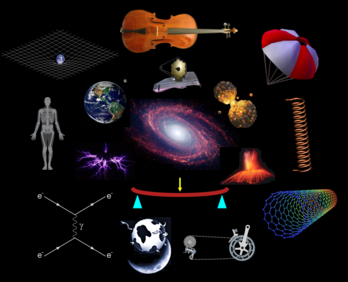 |
|---|